Integrating Cypress with AWS CodePipeline for Continuous Testing and Deployment: A Step-by-Step Guide
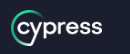
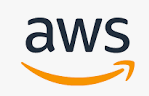
Continuous testing and deployment are essential practices for modern software development teams. They help ensure that code changes are thoroughly tested and deployed in a timely and reliable manner.
One tool that can help achieve these goals is Cypress, an open-source testing framework designed for modern web applications.
Another tool that can assist in achieving continuous testing and deployment is AWS CodePipeline, a fully managed continuous delivery service that automates the building, testing, and deployment of your code changes.
In this article, we will walk you through the process of integrating Cypress with AWS CodePipeline. We will also provide an example of how to set up the integration so that you can get started right away.
Step 1: Set up a CodePipeline
The first step is to set up an AWS CodePipeline. This involves creating a pipeline and configuring it to deploy your web application to the desired environment. You can follow the AWS documentation or below steps to create a pipeline.
- Sign in to the AWS Management Console and navigate to the CodePipeline console.
- Click on the "Create Pipeline" button to start the process.
- Enter a name for your pipeline and choose the service role. The service role is required to allow AWS CodePipeline to perform actions on your behalf.
- In the "Source" stage, select the source provider for your code repository. You can choose from AWS CodeCommit, GitHub, Bitbucket, or an Amazon S3 bucket.
- Enter the repository details and branch or tag information.
- In the "Build" stage, select the build provider for your code. You can choose from AWS CodeBuild, Jenkins, or any other build provider that is supported by AWS CodePipeline.
- Enter the build details, such as the build environment, build commands, and artifacts.
- In the "Deploy" stage, select the deployment provider for your code. You can choose from AWS Elastic Beanstalk, AWS ECS, AWS Lambda, or an AWS CloudFormation stack.
- Enter the deployment details, such as the deployment environment and deployment settings.
- Review your pipeline configuration and click on the "Create Pipeline" button to create your pipeline.
Step 2: Set up a Cypress Test Runner
Next, you need to set up a Cypress Test Runner. This is where you will write and run your Cypress tests. You can follow the below steps or Cypress documentation to set up a Test Runner.
- Install Node.js and NPM (Node.js Package Manager) on your machine. You can download and install the latest version from the Node.js website.
- Create a new directory for your Cypress project and navigate to it using the terminal or command prompt.
- Initialize a new NPM project in the directory using the following command: npm init
- Install Cypress as a development dependency using the following command: npm install cypress --save-dev
- Once the installation is complete, you can launch the Cypress Test Runner by running the following command: npx cypress open
- This will open the Cypress Test Runner, which provides a visual interface for writing, organizing, and running Cypress tests.
- You can now write your Cypress tests using JavaScript and the Cypress API. You can create test files in the cypress/integration directory, which Cypress automatically detects and runs when you launch the Test Runner.
- You can use the Test Runner to run your tests locally or to debug any issues. You can also use the Test Runner to generate video recordings and screenshots of your tests.
- Once you have written your tests, you can integrate them with your AWS CodePipeline by adding a build step to your pipeline configuration that runs the Cypress Test Runner and includes the path to your test files.
Step 3: Create a Cypress Test
Now that you have set up a Test Runner, it's time to create a Cypress test. The test should be designed to validate the functionality of your web application. For example, you could create a test that ensures that users can log in to your application.
Step 4: Add Cypress Test to the Pipeline
Once you have created your test, you need to add it to your AWS CodePipeline. This involves modifying the pipeline's build stage to run your Cypress tests. You can do this by adding a new build step that runs the Cypress Test Runner and includes the path to your test file.
Step 5: Review and Deploy
Finally, you need to review the results of your Cypress tests and deploy your code changes if the tests pass. AWS CodePipeline will automatically deploy your changes if the tests pass, ensuring that you achieve continuous testing and deployment.
Example:
Let's say you have a web application that allows users to create and edit documents. You want to ensure that your application's login functionality is working correctly before deploying any changes. You can use Cypress to create a test that logs in to your application and verifies that the user is redirected to the correct page.
Once you have created your test, you can add it to your AWS CodePipeline by modifying the build stage to run the Cypress Test Runner and include the path to your test file. When you push changes to your repository, AWS CodePipeline will automatically build your application, run the Cypress tests, and deploy your changes if the tests pass.
In conclusion, integrating Cypress with AWS CodePipeline is an effective way to achieve continuous testing and deployment of your web applications. By following the steps outlined in this article, you can set up the integration and start reaping the benefits of faster and more reliable delivery.
Read Next :
- Setting up a test environment for Cypress with AWS services
- Integrating Cypress with AWS CodePipeline for continuous testing and deployment
- Using AWS Lambda functions in Cypress tests for serverless testing
- Managing test data with AWS DynamoDB in Cypress tests
- Creating visual regression tests with AWS Visual Testing in Cypress
- Load testing AWS applications with Cypress and AWS Load Testing services
- Monitoring AWS CloudWatch metrics with Cypress tests for improved observability
- Debugging Cypress tests in AWS environments using AWS X-Ray.
- How to Install Cypress
- Cypress Uncaught Exception Handling
- Cypress Automation Examples
- Cypress Automation Tool Interview Questions
- Cypress File Upload Examples
- Error 509 Bandwidth Exceeded
- Cypress Commands
- Cypress Custom Commands
- Handling Cypress Tokens & LocalStorage
- Handling Cypress Multitabs
- Cypress Parallelization
- Cypress waits
- Cypress Still Waiting Error
- Cypress Test Run Errors
- Cypress vs Selenium vs Puppeteer
- Cypress vs Selenium
- Cypress vs Puppeteer
Cypress Tutorials
Cypress Archives
- Cypress Installation Errors
- How to Install Cypress
- Cypress Uncaught Exception Handling
- Cypress Automation Examples
- Cypress Automation Tool Interview Questions
- Cypress File Upload Examples
- Error 509 Bandwidth Exceeded
- Cypress Commands
- Cypress Custom Commands
- Handling Cypress Tokens & LocalStorage
- Handling Cypress Multitabs
- Cypress Parallelization
- Cypress waits
- Cypress Still Waiting Error
- Cypress Test Run Errors
- Cypress vs Selenium vs Puppeteer
- Cypress vs Selenium
- Cypress vs Puppeteer