Understanding "Cypress Could Not Detect Tests in This File" Error Message
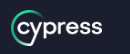
"Cypress could not detect tests in this file" is an error message that can occur when using the Cypress Automation Testing framework. It typically means that Cypress is unable to find any tests in the specified test file or suite of files.
Cypress is a modern end-to-end testing framework that allows developers to write automated tests for web applications. It provides a simple and intuitive syntax for writing tests, as well as powerful features such as real-time reloading and debugging.
When Cypress is unable to detect tests in a file, it can be frustrating for developers because it prevents them from running and validating their tests. This error can occur for a variety of reasons, including incorrect file paths or naming conventions, syntax errors in the test code, or configuration issues with Cypress itself.
To resolve this issue, developers should carefully review their code, configuration files, and test file paths to ensure that everything is correctly set up. Additionally, they may need to use Cypress's debugging tools or consider switching to a different test runner if the issue cannot be resolved.
Quick Fix
The error message "Cypress could not detect tests in this file" typically indicates that there is an issue with the way Cypress is configured to find and run tests. Here are a few things to check:
- Make sure that the file containing the tests is located in the correct directory. By default, Cypress looks for tests in the "cypress/integration" directory. If your file is located elsewhere, you may need to configure Cypress to look in the correct location.
- Check that the file containing the tests has the correct naming convention. By default, Cypress looks for files with names ending in ".spec.js" or ".spec.ts" (for TypeScript files). If your file does not have one of these extensions, you may need to rename it.
- Ensure that the tests are defined correctly. Cypress uses a special syntax to define tests using the "describe" and "it" functions. Make sure that your tests are defined using this syntax.
- Check that the file is not being excluded from Cypress's test runner. Cypress can be configured to exclude certain files from the test runner using the "ignoreTestFiles" configuration option. Make sure that your file is not being excluded in this way.
- Finally, make sure that Cypress is installed and configured correctly. You can try running "cypress open" or "cypress run" in your project directory to see if Cypress is able to find and run any tests.
- Check for Syntax Errors: In some cases, the error message "Cypress could not detect tests in this file" may be caused by syntax errors in the test file. Make sure to double-check the file for any syntax errors, such as missing brackets, parentheses, or semicolons.
- Verify Test Configuration: Cypress relies on configuration files to find and run tests. Make sure that the configuration files, such as cypress.json and cypress/plugins/index.js, are correctly set up and configured to find the tests.
- Debug Test Runner: If you are still unable to resolve the issue, try using the Cypress Test Runner's debugging capabilities. You can use the debugger statement or the Cypress debugger command to pause the test at a specific point and inspect the state of the application.
- Check for Test Dependencies: If your tests have dependencies, such as external libraries or APIs, make sure that these dependencies are correctly set up and configured. Failure to do so may cause Cypress to be unable to detect the tests in the file.
- Consider Using a Different Test Runner: If all else fails, you may want to consider using a different test runner, such as Jest or Mocha. While Cypress is a powerful and popular test runner, it may not be the best fit for every project.
References
Here is an additional reference section that includes some useful resources related to Cypress and troubleshooting this error:
- Cypress documentation
- Cypress GitHub repository
- Cypress Test Runner debugging guide
- Stack Overflow thread on "Cypress could not detect tests in this file"
- Cypress forum discussion on "Cypress could not detect tests in this file"
Read Next :
- How to Install Cypress
- Cypress Uncaught Exception Handling
- Cypress Automation Examples
- Cypress Automation Tool Interview Questions
- Cypress File Upload Examples
- Error 509 Bandwidth Exceeded
- Cypress Commands
- Cypress Custom Commands
- Handling Cypress Tokens & LocalStorage
- Handling Cypress Multitabs
- Cypress Parallelization
- Cypress waits
- Cypress Still Waiting Error
- Cypress Test Run Errors
- Cypress vs Selenium vs Puppeteer
- Cypress vs Selenium
- Cypress vs Puppeteer
Cypress Tutorials
Cypress Archives
- Cypress Installation Errors
- How to Install Cypress
- Cypress Uncaught Exception Handling
- Cypress Automation Examples
- Cypress Automation Tool Interview Questions
- Cypress File Upload Examples
- Error 509 Bandwidth Exceeded
- Cypress Commands
- Cypress Custom Commands
- Handling Cypress Tokens & LocalStorage
- Handling Cypress Multitabs
- Cypress Parallelization
- Cypress waits
- Cypress Still Waiting Error
- Cypress Test Run Errors
- Cypress vs Selenium vs Puppeteer
- Cypress vs Selenium
- Cypress vs Puppeteer