OpenJDK 17 Download and Installation on Windows

Quick guide to download and install OpenJDK 17 on Windows. - OpenJDK Community Version
What is OpenJDK
OpenJDK is the short form of Open Java Development Kit similar to Oracle's Java Development Kit used to develop Java Applications. Main difference between Oracle JDK and OpenJDK is that OpenJDK is free for all while Oracle Java Development Kit or Oracle JDK requires commercial license. For more details refer openjdk vs oracle jdk
If you want to know more about OpenJDK, you can go through Open Java Development Kit Quick guide.
Note: To uninstall previously installed OpenJDK please refer Uninstall OpenJDK Windows
OpenJDK 17 Features
One of the most significant new features in OpenJDK 17 is improved switch expressions. This feature allows developers to use a more concise syntax for switch statements, making code easier to read and write. Enhanced pattern matching is another notable improvement, allowing developers to use patterns in more contexts, such as in if statements and variable assignments. OpenJDK 17 also includes support for newer operating systems and architectures, such as Apple Silicon.
Listed below are the few more features included in OpenJDK 17
- Records, which are classes that act as transparent carriers for immutable data
- Sealed classes and interfaces, which restrict the set of classes that can extend or implement them
- Foreign function and memory access (Foreign Linker API) for accessing native code and data outside of the JVM
- Extended support for Unicode 13.0.0, including support for the latest emoji characters
- Enhanced AES encryption performance with vectorized implementation
Release Date
OpenJDK 17 was released in September 2021. As an LTS release, it will be supported for a longer period of time than non-LTS releases, with bug fixes and security updates provided for several years.
Documentation
The OpenJDK website provides extensive documentation for OpenJDK 17, including API documentation and guides for developers. Make sure to consult the documentation for any questions or issues you encounter while using OpenJDK 17.
Performance Improvements and Security Updates
OpenJDK 17 includes several performance improvements, such as faster startup times and improved garbage collection. It also includes security updates to protect against known vulnerabilities and potential attacks.
Support and Compatibility
Support for OpenJDK 17 is primarily community-driven, with optional paid support available from third-party providers. Compatibility with applications will depend on the specific application and its dependencies. Make sure to test your applications thoroughly before deploying them with OpenJDK 17.
Step #1: Download and Installation
There are many OpenJDK vendors out there in the market ( here is the OpenJDK Vendors List ), you can download OpenJDK from AdoptOpenJDK, Redhat OpenJDK, Zulu OpenJDK or from Community OpenJDK.
Below are the steps to download and install Community OpenJDK. If you would like to install OpenJDK from other vendors please refer :
- install openjdk on redhat
- install adoptopenjdk
- install zulu openjdk
- install Microsoft openjdk
- install openjdk docker image
Download and install Community OpenJDK
Unlike Oracle JDK or AdoptOpenJDK, community OpenJDK 17 doesn't provide any executables (windows .exe files ) for easy installation. This might make the OpenJDK 17 installation on Windows bit difficult for newbies. To install windows OpenJDK 17, all you have to do is, Download the latest OpenJDK 17 zip/tar file and unzip to a convenient directory on you windows machine. Set the path to downloaded OpenJDK 17 bin directory in the Path Variable.
Here is the step by step procedure to download and install the latest OpenJDK 17 on Windows 10 / Windows 8 / Windows 7.
- Go to https://jdk.java.net/
- Click on Ready for use - OpenJDK 17 link
- Download the zip / tar distributions based on your operating system
- Extract the downloaded zip / tar file to your convenient directory.
- Example on windows: C:\Avi\tools\jdk-17
- Based on your operating system, set the OpenJDK 17 bin path in the environment path
- On windows follow the below steps to set the OpenJDK 17 classpath
- OpenJDK Developers Guide
- Redhat OpenJDK
- AdoptOpenJDK
- OpenJDK 7 Windows 64
- OpenJDK 8 Windows 64
- OpenJDK 9 Windows 64
- OpenJDK 10 Windows 64
- OpenJDK 17 Windows 64
- OpenJDK 18 Windows 64
- OpenJDK 19 Windows 64
- OpenJDK 20 Installation
- OpenJDK 11 Windows 64
- OpenJDK 12 Windows 64
- OpenJDK 13 Windows 64
- OpenJDK 14 Windows 64
- OpenJDK 15 Windows 64
- OpenJDK 16 Windows 64
- OpenJDK 24 Windows 64
- Uninstall Openjdk
- OpenJDK 12 Features
- OpenJDK 11 Features
- OpenJDK 10 Features
- OpenJDK 9 Features
- OpenJDK 8 Features
- OpenJDK 7 Features
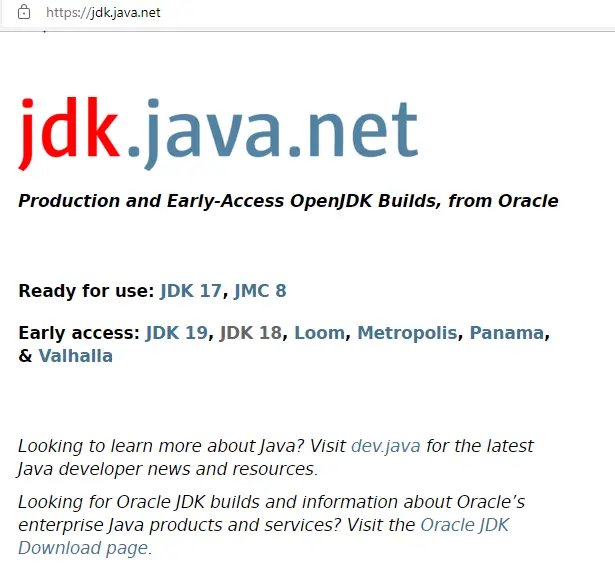
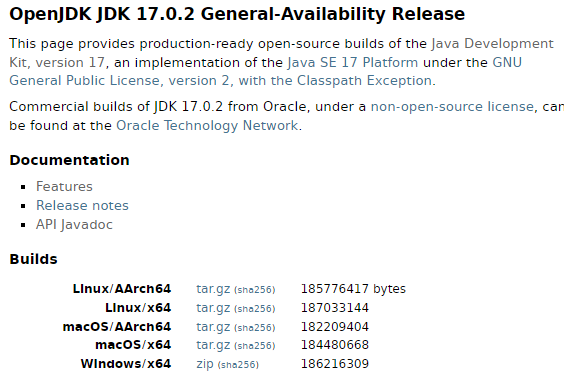
Step #2: Install
Step #3: Configure
Copy the extracted OpenJDK 17's bin path
C:\Avi\tools\jdk-17\bin
Go System Properties and then to Edit the system environmental variables and Click on Environment Variables.
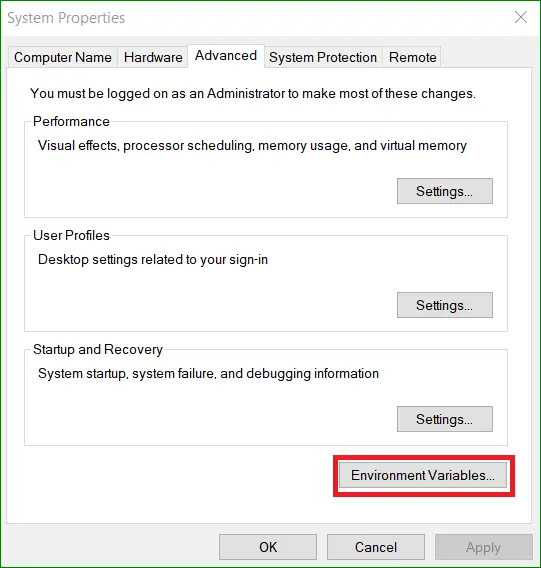
Edit the path variable
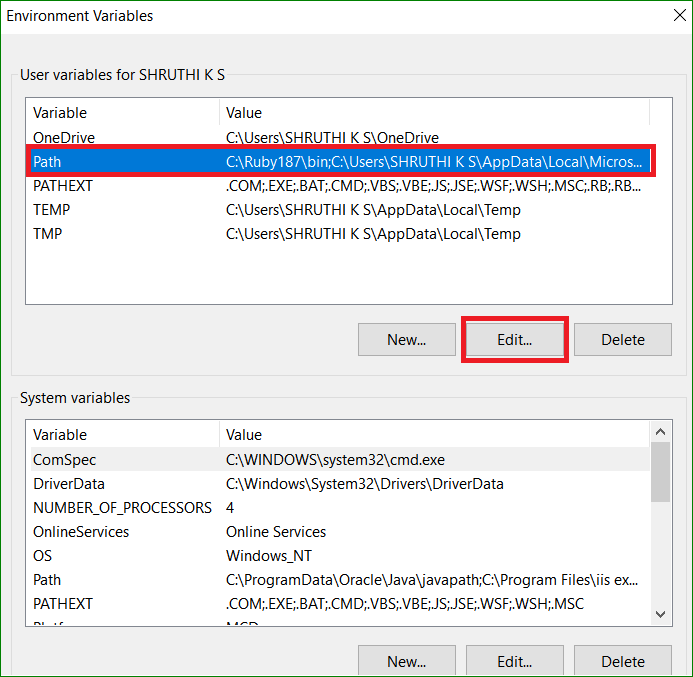
Add path variable if its not already added and click OK to finish
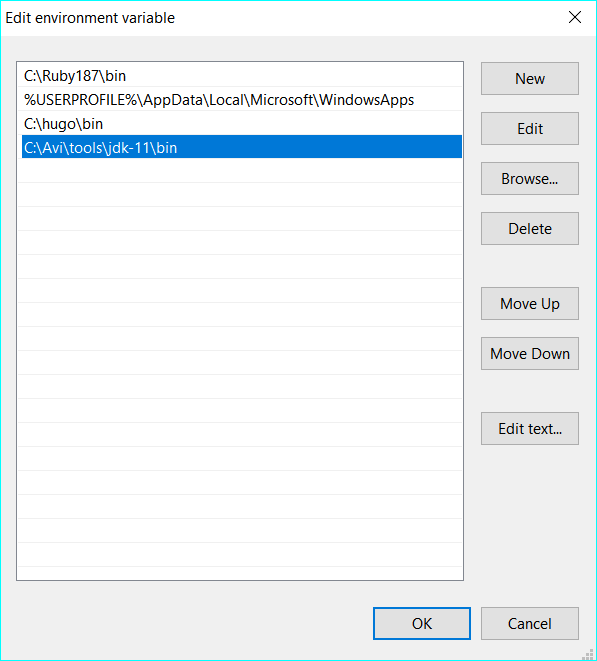
Step #4: Verify
Once the OpenJDK 17 Download and installation is complete, we can verify the installed OpenJDK 17 version using Command Prompt.
Click on Windows Search Button and type cmd and then click on command prompt shortcut.
Go to command prompt and type java -version
The above command prints the OpenJDK 17 version you installed.
Java -version
C:\Users\SHRUTHI K S>java -version
openjdk version "17.0.2" 2022-01-18
OpenJDK Runtime Environment (build 17.0.2+8-86)
OpenJDK 64-Bit Server VM (build 17.0.2+8-86, mixed mode, sharing)
Congratulations !!! Now you have installed OpenJDK 17 Successfully.
Step #5: OpenJDK Known Issues
Note: Here is the list of OpenJDK known-issues OpenJDK Known Issues
Conclusion:
OpenJDK 17 is a powerful and versatile tool for developers, offering new features, improved performance, and security updates. Whether you're a seasoned Java developer or just starting out, OpenJDK 17 has something to offer. By downloading and installing OpenJDK 17, and consulting the documentation and support resources available, you can take advantage of all that this powerful platform has to offer.
Here is the quick video tutorial that demonstrates how to Download and Install OpenJDK 17 on Windows 10.
Download OpenJDK - here are the OpenJDK versions you might be interested in!
OpenJDK 7 Download Windows
OpenJDK 8 Download Windows
OpenJDK 9 Download Windows
OpenJDK 10 Download Windows
OpenJDK 11 Download Windows
OpenJDK 12 Download Windows
If you are looking out for earlier OpenJDK versions, go to OpenJDK Archive
Read Next :
Archives
Java
- OpenJDK Developers Guide
- Redhat OpenJDK
- AdoptOpenJDK
- OpenJDK 7 Windows 64
- OpenJDK 8 Windows 64
- OpenJDK 9 Windows 64
- OpenJDK 10 Windows 64
- OpenJDK 17 Windows 64
- OpenJDK 18 Windows 64
- OpenJDK 19 Windows 64
- OpenJDK 20 Installation
- OpenJDK 11 Windows 64
- OpenJDK 12 Windows 64
- OpenJDK 13 Windows 64
- OpenJDK 14 Windows 64
- OpenJDK 15 Windows 64
- OpenJDK 16 Windows 64
- OpenJDK 24 Windows 64
- Uninstall Openjdk
- OpenJDK 12 Features
- OpenJDK 11 Features
- OpenJDK 10 Features
- OpenJDK 9 Features
- OpenJDK 8 Features
- OpenJDK 7 Features