Eclipse Installation Error Code 13 - Quick Fix!

Eclispe Helios - Installation Error on Windows
Is your eclipse tool failing to start on windows ?. Are you getting error code 13 while running eclipse Helios or a later version?.
Does your eclipse fails with Java was started but returned exit code=13 error as shown below?. Then here is the fix.
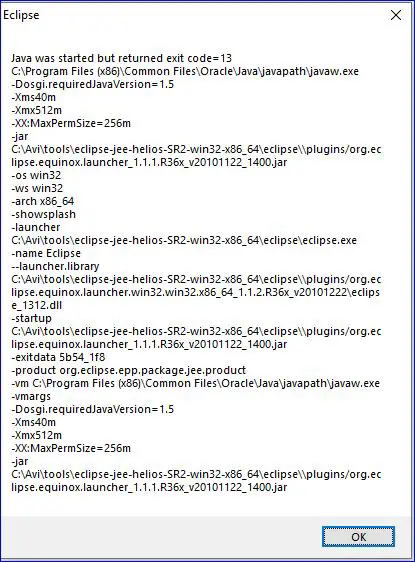
Eclipse Exit code=13 : Quick Fix
You are more likely to get "Java was started but returned exit code=13" error when there is a mismatch between the installed Eclipse and Java. More likely that installed eclipse is 64-bit and java is 32-bit or vice versa.
Verify via command prompt and update the eclipse.ini to pick the right jvm. As shown below the version of java is 64 bit.

Update the javaw.exe path in eclipse.ini file as shown below.
-startup
plugins/org.eclipse.equinox.launcher_1.1.1.R36x_v20101122_1400.jar
--launcher.library
plugins/org.eclipse.equinox.launcher.win32.win32.x86_64_1.1.2.R36x_v20101222
-product
org.eclipse.epp.package.jee.product
--launcher.defaultAction
openFile
--launcher.XXMaxPermSize
256M
-showsplash
org.eclipse.platform
--launcher.XXMaxPermSize
256m
--launcher.defaultAction
openFile
-vm
C:\Avi\tools\OpenJDK8U-jdk_x64_windows_hotspot_8u332b09\jdk8u332-b09\jre\bin\javaw.exe
-vmargs
-Dosgi.requiredJavaVersion=1.5
-Xms40m
-Xmx512m
Once the right java path is updated, eclipse should start just fine.
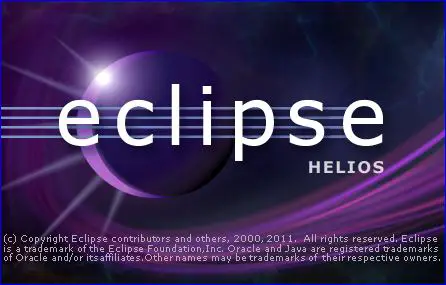
Checkout the video tutorial on how to fix eclipse installation error.
- Refer Stackoverflow discussion here Eclipse Error while starting
Read Next :
- Java is not recognized
- IntellijIdea Installation guide
- Java Reserved vs Contextual Keywords
- Java ERROR code 1603
- Java Update on Mac
- Java Update check fails
- Java wont install on windows 10
- Java installation error code 80
- Windows does not recognize java
- Access Adobe programs Java
- Failed to install java update
- System breaks jdk8 javac command
- Java Uninstall Stops at Progress Bar
- Could not find java dll
- Eclipse Error code 13
- ERROR - Postgresql Jdbc Driver
- Java Garbage Collection
Archives
- Eclipse Shortcut Keys
- Java is not recognized
- IntellijIdea Installation guide
- Java Reserved vs Contextual Keywords
- Java ERROR code 1603
- Java Update on Mac
- Java Update check fails
- Java wont install on windows 10
- Java installation error code 80
- Windows does not recognize java
- Access Adobe programs Java
- Failed to install java update
- System breaks jdk8 javac command
- Java Uninstall Stops at Progress Bar
- Could not find java dll
- Eclipse Error code 13
- ERROR - Postgresql Jdbc Driver
- Java Garbage Collection
- Input mismatch exception in java
- Error Connecting Postgresql
- Multithreading in Java
- Java Collection Code Challenge
Code Camp!
email: info@techoral.com