How to fix Java error code 1603 real quick!
Can't install JRE ? Stuck with java did not install error code 1603 ? Getting java error code 1603 while installing or updating java on windows 7 or Windows Vista or Windows 10 ?. Java Error Code 1603 means that there was an internal problem while trying to load or run the program. Here are the step by step procedure on how to reproduce the issue and fix error 1603 java.
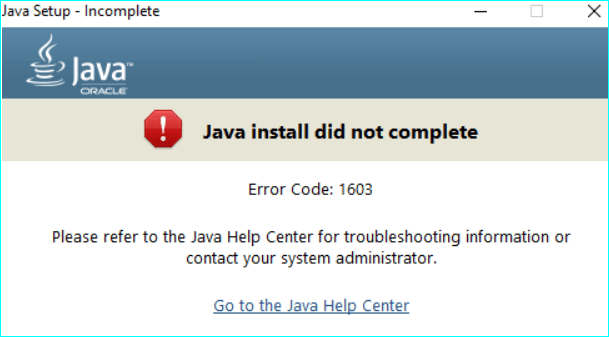
# Causes of Java Error Code 1603
- Java error code 1603 error, seen during the installation process, indicates that an installation did not complete. Java error code 1603 error normally occurs when users are installing Java or updating to newer java version on Windows systems.
- This error message usually occurs when you try to start a program that has been corrupted by malware.
- It could also occur if you're running a 32-bit version of Windows on a 64-bit system.
- This error code may also occur when the application crashes due to some other reason. If you see this error message, then you should immediately stop using the affected software until you fix the issue. You might need to reinstall the Java or uninstall it completely
- There are various other reasons behind the occurrence of java error code 1603. One of them is the lack of proper installation of Java Runtime Environment (JRE). If JRE is not installed properly, then it will lead to the occurrence of java error 1603. Another reason is the incompatibility between the version of Java and the operating system.
# Resolving Java Error Code 1603
In case of any errors related to Java, we need to understand the root cause of the error. It is very important to identify the exact location where the error occurs. Once we know the location, we can easily solve the error.
Here is the workaround:
You can try below Solutions:
Solution #1: Check the System Requirements.
To use Java, you must first install the Java Runtime Environment (JRE) on your computer. You can download from Oracle or free OpenJDK from any of the listed vendors OpenJDK Vendors . After installing JRE, you will also need to install the Java Development Kit (JDK). JDK is available as a free download from OpenJDK, please refer OpenJDK 8 Installation on windows .
Solution #2: Restart your system before installing
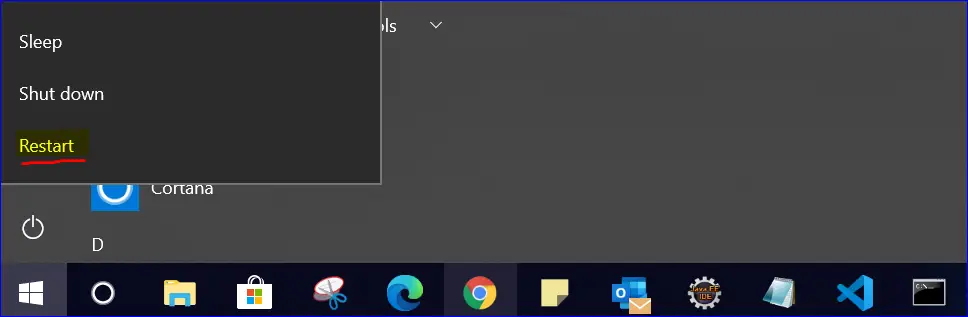
- Once you see the 1603 error, restart your system.
- Download and install the offline installer package.
- When prompted, choose Save in the download dialog box, and save the download package in a convenient place (e.g. save on the desktop).
- Double click on the downloaded installation file to start the installation process.
Solution #3: Uninstall Java versions before installing
- If the above instructions fail to resolve the issue, it is recommended that you uninstall all existing Java versions from the system. To uninstall java please refer How To Uninstall Java
- Reboot the system after you uninstall all Java versions, before trying to install.
Solution #4: Disable Java in Java Control Panel & Reinstall Java
- Go to Start and open Control Panel.
- In the Control Panel, click on Java icon to open Java Control Panel.
- Navigate to the Security tab.Uncheck the option Enable Java content in the browser.
- Click Apply and OK to save the changes.
- Now to reinstall the Java package, Download and install the Java from the official website. Please refer Download and Install Java quick guide.
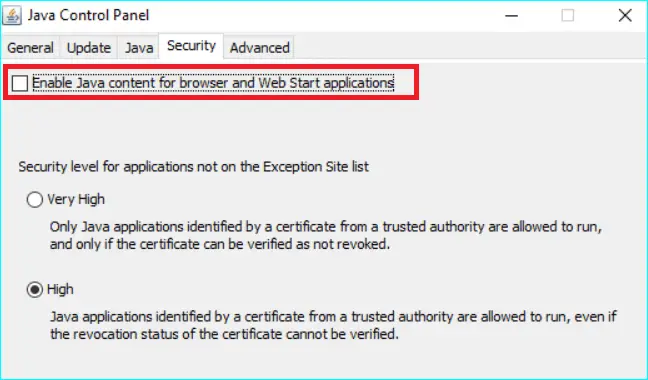
Solution #5: Check the Installation Folder.
Make sure that the installation folder has enough space. Also, check whether the file is corrupted or not.
More details about Java ERROR Code 1603
JAVA Error CODE 1603 known issues
Read Next :
- Java is not recognized
- IntellijIdea Installation guide
- Java Reserved vs Contextual Keywords
- Java ERROR code 1603
- Procyon Java Decompiler
- Resultset has now rows. Quick Fix!
- Java Update on Mac
- Java Update check fails
- Java wont install on windows 10
- Java installation error code 80
- Windows does not recognize java
- Access Adobe programs Java
- Failed to install java update
- System breaks jdk8 javac command
- Java Uninstall Stops at Progress Bar
- Could not find java dll
- Eclipse Error code 13
Archives
- Java is not recognized
- IntellijIdea Installation guide
- Java Reserved vs Contextual Keywords
- Java ERROR code 1603
- Procyon Java Decompiler
- Resultset has now rows. Quick Fix!
- Input mismatch exception in java
- Input mismatch exception in java
- Postgresql driver known issues
- Error Connecting Postgresql
- Multithreading in Java
- Java Collection Code Challenge
- Java Update on Mac
- Java Update check fails
- Java wont install on windows 10
- Java installation error code 80
- Windows does not recognize java
- Access Adobe programs Java
- Failed to install java update
- System breaks jdk8 javac command
- Java Uninstall Stops at Progress Bar
- Could not find java dll
- Eclipse Error code 13