Running Cypress Tests In Browser, Command Line, and CI/CD Pipeline
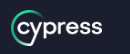
Cypress is a powerful end-to-end testing framework that allows developers to write automated tests for their web applications. With Cypress, you can test your application in different environments, including the browser, command line, and CI/CD pipeline. In this article, we'll explore how to run Cypress tests in different environments, including best practices for setting up your test environment and executing your tests to ensure your web application is thoroughly tested.
Running Cypress Tests in the Browser
Running Cypress tests in the browser is the easiest way to get started with Cypress. Simply install Cypress and run the tests using the Cypress Test Runner. The Cypress Test Runner provides a user-friendly interface that allows you to run, debug, and interact with your tests in real-time. Here are the basic steps to run Cypress tests in the browser:
Install Cypress: Install Cypress by running npm install cypress in your project directory.
Open the Cypress Test Runner: Once installed, open the Cypress Test Runner by running npx cypress open in your project directory.
Run your tests: In the Cypress Test Runner, select the test(s) you want to run and click the "Run" button.
Running Cypress Tests in the Command Line
Running Cypress tests in the command line allows you to automate your tests and integrate them into your development workflow. You can use the command line to run Cypress tests locally or on a remote server. Here are the basic steps to run Cypress tests in the command line:
Install Cypress: Install Cypress by running npm install cypress in your project directory.
Run your tests: Run your tests by running npx cypress run in your project directory.
You can also use command line options to customize how your tests are run, such as specifying a specific browser to use or running tests in headless mode.
Running Cypress Tests in a CI/CD Pipeline
Running Cypress tests in a CI/CD pipeline allows you to automate your tests and ensure that your web application is thoroughly tested before it's deployed to production. You can use a CI/CD tool like Jenkins, CircleCI, or Travis CI to run your Cypress tests automatically. Here are the basic steps to run Cypress tests in a CI/CD pipeline:
Install Cypress: Install Cypress by running npm install cypress in your project directory.
Configure your CI/CD tool: Configure your CI/CD tool to run the cypress run command in your project directory.
Set up environment variables: Set up environment variables for your CI/CD tool to specify the browser, Cypress configuration, and other options.
Run your tests: Run your tests automatically by triggering your CI/CD pipeline.
Best Practices for Running Cypress Tests
To ensure that your Cypress tests are reliable and effective, it's important to follow best practices for setting up your test environment and executing your tests. Here are a few best practices to keep
Read Next :
- How to Install Cypress
- Cypress Uncaught Exception Handling
- Cypress Automation Examples
- Cypress Automation Tool Interview Questions
- Cypress File Upload Examples
- Error 509 Bandwidth Exceeded
- Cypress Commands
- Cypress Custom Commands
- Handling Cypress Tokens & LocalStorage
- Handling Cypress Multitabs
- Cypress Parallelization
- Cypress waits
- Cypress Still Waiting Error
- Cypress Test Run Errors
- Cypress vs Selenium vs Puppeteer
- Cypress vs Selenium
- Cypress vs Puppeteer
Cypress Tutorials
Cypress Archives
- Cypress Installation Errors
- How to Install Cypress
- Cypress Uncaught Exception Handling
- Cypress Automation Examples
- Cypress Automation Tool Interview Questions
- Cypress File Upload Examples
- Error 509 Bandwidth Exceeded
- Cypress Commands
- Cypress Custom Commands
- Handling Cypress Tokens & LocalStorage
- Handling Cypress Multitabs
- Cypress Parallelization
- Cypress waits
- Cypress Still Waiting Error
- Cypress Test Run Errors
- Cypress vs Selenium vs Puppeteer
- Cypress vs Selenium
- Cypress vs Puppeteer