Selecting Elements in Cypress: Best Practices and Tips
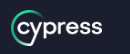
When it comes to end-to-end testing, Cypress has become a popular choice among developers due to its simplicity and ease of use. One of the key features that makes Cypress stand out is its powerful and flexible element selection system, which allows developers to interact with elements on a page using a variety of methods.
In this article, we'll explore the best practices and tips for selecting elements in Cypress, to help you improve your testing workflow and make your tests more reliable.
- Use Cypress' built-in selectors
- Use data attributes
- Avoid using hard-coded selectors
- Use aliases to improve test readability
- Use chaining to perform actions on elements
- Use wait commands to ensure element availability
Cypress provides a set of built-in selectors that allow you to easily target elements on a page. These include selectors such as cy.get(), cy.contains(), and cy.find(). By using these selectors, you can quickly and easily locate the elements you need without having to write complex CSS or XPath selectors.
Another effective way to select elements in Cypress is to use data attributes. Data attributes are custom attributes that you can add to HTML elements to make them more identifiable. By using data attributes, you can create more meaningful and stable selectors that are less likely to break if the page structure changes.
One common mistake that developers make when selecting elements in Cypress is to use hard-coded selectors such as button:nth-child(2) or #my-element. While these selectors may work initially, they are more likely to break if the page structure changes. Instead, use more flexible selectors such as data attributes or class names that are less likely to change.
Cypress allows you to use aliases to refer to elements in your tests. This can help to improve the readability of your tests and make them easier to understand. To create an alias, use the as keyword, like so: cy.get('#my-element').as('myElement'). You can then refer to this element in your tests using the alias, like so: cy.get('@myElement').click().
Cypress allows you to chain together multiple commands to perform actions on elements. This can help to simplify your test code and make it more readable. For example, to click on an element, you can chain the click() command to a selector: cy.get('#my-element').click(). You can also chain other commands such as type() and select() to interact with form elements.
In some cases, you may need to wait for an element to become available on the page before you can interact with it. Cypress provides a set of wait commands, such as cy.wait() and cy.get().should(), that allow you to wait for elements to appear, disappear, or change state. By using these commands, you can ensure that your tests are more reliable and less likely to fail due to timing issues.
In conclusion, selecting elements in Cypress is a critical part of writing effective end-to-end tests. By following the best practices and tips outlined in this article, you can improve your testing workflow and make your tests more reliable. Remember to use Cypress' built-in selectors, use data attributes, avoid hard-coded selectors, use aliases to improve test readability, use chaining to perform actions on elements, and use wait commands to ensure element availability. With these techniques in your toolbox, you'll be able to write more effective and efficient Cypress tests.
Interacting with Cypress Elements
Once you have selected an element in Cypress, you can interact with it using a variety of commands. Here are some common commands you can use:
1.click() - This command allows you to simulate a mouse click on the element.
Example: cy.get('#my-button').click()
2.type() - This command allows you to simulate typing text into an input or textarea element.
Example: cy.get('#my-input').type('Hello, World!')
3.clear() - This command allows you to clear the contents of an input or textarea element.
Example: cy.get('#my-input').clear()
4.select() - This command allows you to select an option from a select element.
Example: cy.get('#my-select').select('Option 1')
5.check() - This command allows you to check a checkbox or radio button element.
Example: cy.get('#my-checkbox').check()
6.uncheck() - This command allows you to uncheck a checkbox or radio button element.
Example: cy.get('#my-checkbox').uncheck()
7.trigger() - This command allows you to trigger a custom event on the element.
Example: cy.get('#my-element').trigger('myEvent')
By using these commands, you can simulate user interactions with elements on a page, such as clicking buttons, entering text, selecting options, and more. Additionally, Cypress provides a range of assertions that you can use to verify that an element has changed in the way you expect after interacting with it. These assertions include should('have.text', 'expected text'), should('be.visible'), should('not.exist'), and many more.
In conclusion, interacting with elements in Cypress is a key part of writing effective end-to-end tests. By using the commands and assertions provided by Cypress, you can simulate user interactions with elements on a page and verify that they behave as expected.
Read Next :
- How to Install Cypress
- Cypress Uncaught Exception Handling
- Cypress Automation Examples
- Cypress Automation Tool Interview Questions
- Cypress File Upload Examples
- Error 509 Bandwidth Exceeded
- Cypress Commands
- Cypress Custom Commands
- Handling Cypress Tokens & LocalStorage
- Handling Cypress Multitabs
- Cypress Parallelization
- Cypress waits
- Cypress Still Waiting Error
- Cypress Test Run Errors
- Cypress vs Selenium vs Puppeteer
- Cypress vs Selenium
- Cypress vs Puppeteer
Cypress Tutorials
Cypress Archives
- Cypress Installation Errors
- How to Install Cypress
- Cypress Uncaught Exception Handling
- Cypress Automation Examples
- Cypress Automation Tool Interview Questions
- Cypress File Upload Examples
- Error 509 Bandwidth Exceeded
- Cypress Commands
- Cypress Custom Commands
- Handling Cypress Tokens & LocalStorage
- Handling Cypress Multitabs
- Cypress Parallelization
- Cypress waits
- Cypress Still Waiting Error
- Cypress Test Run Errors
- Cypress vs Selenium vs Puppeteer
- Cypress vs Selenium
- Cypress vs Puppeteer