A Step-by-Step Guide to WildFly Standalone Configuration
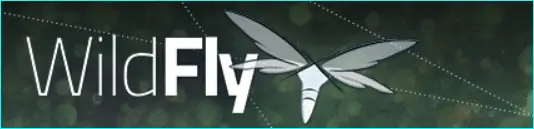
If you're looking to configure WildFly in standalone mode, this guide will help you get started. WildFly is a powerful open-source application server that allows you to build and deploy Java EE applications. Here's how to set it up in standalone mode.
Step 1: Download WildFly
The first step is to download WildFly from the official website. You can choose between the latest stable version or a specific version that suits your needs. Once downloaded, extract the files to a directory of your choice.
Step 2: Start WildFly
To start WildFly, navigate to the bin directory and run the standalone.sh or standalone.bat file, depending on your operating system. This will start the server in standalone mode and you will see output similar to the following:
=========================================================================
JBoss Bootstrap Environment
JBOSS_HOME: /opt/wildfly-23.0.2.Final
JAVA: /usr/lib/jvm/java-11-openjdk-amd64/bin/java
JAVA_OPTS: -server -Xms64m -Xmx512m -XX:MetaspaceSize=96M -XX:MaxMetaspaceSize=256m -Djava.net.preferIPv4Stack=true -Djboss.modules.system.pkgs=org.jboss.byteman -Djava.awt.headless=true
=========================================================================
23:39:30,017 INFO [org.jboss.modules] (main) JBoss Modules version 1.10.2.Final
23:39:30,340 INFO [org.jboss.msc] (main) JBoss MSC version 1.4.11.Final
23:39:30,362 INFO [org.jboss.threads] (main) JBoss Threads version 2.4.0.Final
23:39:30,470 INFO [org.jboss.as] (MSC service thread 1-1) WFLYSRV0049: WildFly Full 23.0.2.Final (WildFly Core 15.0.1.Final) starting
23:39:30,821 INFO [org.jboss.as.controller.management-deprecated] (Controller Boot Thread) WFLYCTL0028: Attribute 'security-realm' in the resource at address '/core-service=management/security-realm=ManagementRealm' is deprecated, and may be removed in a future version. See the attribute description in the output of the read-resource-description operation to learn more about the deprecation reason.
23:39:31,001 INFO [org.jboss.as.server] (Controller Boot Thread) WFLYSRV0039: Creating http management service using socket-binding (management-http)
23:39:31,099 INFO [org.xnio] (MSC service thread 1-1) XNIO version 3.8.1.Final
23:39:31,116 INFO [org.xnio.nio] (MSC service thread 1-1) XNIO NIO Implementation Version 3.8.1.Final
23:39:31,252 INFO [org.jboss.remoting] (MSC service thread 1-1) JBoss Remoting version 5.0.23.Final
23:39:31,366 INFO [org.jboss.as.clustering.infinispan] (ServerService Thread Pool -- 68) WFLYCLINF0001:
Step 3: Access the Management Console
Once WildFly is up and running, you can access the management console by opening a web browser and navigating to http://localhost:9990/console. This will open the management console login page where you can enter the default username and password: admin/admin.
Step 4: Configure WildFly
To configure WildFly, you can use the management console or the command-line interface (CLI). Here's an example of how to use the CLI to configure a new data source:
Open a terminal window and navigate to the bin directory.
Run the jboss-cli.sh or jboss-cli.bat file, depending on your operating system.
Connect to the running WildFly instance by entering the following command:
connect
Create a new data source by entering the following command:
/subsystem=datasources/data-source=MyDS:add(driver-name=h2, jndi-name=java:jboss/datasources/MyDS, connection-url=jdbc:h2:mem:test;DB_CLOSE_DELAY=-1, user-name=sa, password=sa)
This will create a new data source named "MyDS" that uses the H2 database driver.
Step 5: Deploy an Application
To deploy an application to WildFly, you can use the management console or the CLI. Here's an example of how to deploy a WAR file using the CLI:
Open a terminal window and navigate to the bin directory.
Run the jboss-cli.sh or jboss-cli.bat file, depending on your operating system.
Connect to the running WildFly instance by entering the following command:
connect
Deploy the WAR file by entering the following command:
deploy /path/to/your/application.war
This will deploy your application to WildFly.
Summary:
Configuring WildFly in standalone mode is relatively straightforward, but it can be daunting if you're new to the platform. By following the steps outlined in this article, you should be able to get up and running with WildFly in no time.
Remember to consult the official WildFly documentation if you need further assistance or have specific questions about your configuration. Happy coding!