How to Kill a WildFly Process: Step-by-Step Guide for Linux and Windows
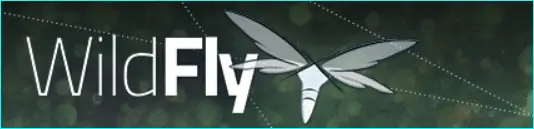
If you're running WildFly, an open-source Java EE application server, on your Linux or Windows machine, you may encounter a situation where you need to kill a WildFly process that's consuming too much system resources or causing other issues.
Killing a process is a straightforward task, but it's important to know the proper steps to avoid any potential data loss or system instability.
In this article, we'll show you how to kill a WildFly process on both Linux and Windows operating systems using command-line tools.
Killing WildFly Process on Linux
On Linux systems, the easiest way to kill a WildFly process is to use the "kill" command along with the process ID (PID) of the WildFly process. Here are the steps to follow:
Open a terminal window and type the following command to find the PID of the WildFly process:
ps -ef | grep wildfly
This will display a list of all running WildFly processes along with their PIDs.
Once you've identified the PID of the WildFly process you want to kill, use the following command to terminate it:
kill -9
This will force the process to terminate immediately.
Killing WildFly Process on Windows
On Windows systems, you can use the Task Manager utility to kill a WildFly process. Here are the steps to follow:
Press Ctrl+Shift+Esc to open the Task Manager.
Click on the "Processes" tab and locate the WildFly process you want to terminate.
Right-click on the process and select "End task" from the context menu.
Confirm that you want to terminate the process by clicking on the "End process" button.
That's it! Killing a WildFly process is a simple task that can be accomplished using command-line tools or the Task Manager utility. Remember to use caution when terminating processes to avoid any potential data loss or system instability.
Read Next:
- Jboss Versions
- Jboss Migration
- Wildfly Logging
- How to KILL Wildfly Process
- Wildfly SSL Configuratoin
- Wildfly Standalone Configuratoin
- How to Fix Wildfly Service Errors
- Jboss Datasource Configurations
- Jboss Known Exceptions & Solutions
- Jboss Drools Eclipse Plugin
- Jboss vs Wildfly
- Wildfly Known Issues / Errors
Archives
- Jboss Versions
- Jboss Migration
- Wildfly Logging
- How to KILL Wildfly Process
- Wildfly SSL Configuratoin
- Wildfly Standalone Configuratoin
- How to Fix Wildfly Service Errors
- Jboss Datasource Configurations
- Jboss Known Exceptions & Solutions
- Jboss Drools Eclipse Plugin
- Jboss vs Wildfly
- Wildfly Known Issues / Errors