Steps To Install WildFly On Windows
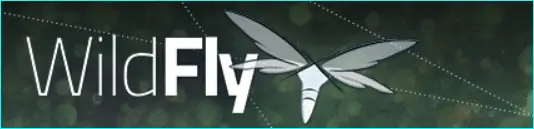
In this guide, We will see how to download and install wildfly on windows. - Install wildfly on windows Community Version
What is Wildfly Server ?
WildFly, formerly known as JBoss AS, or simply JBoss, is an application server authored by JBoss, now developed by Red Hat. jboss server wildfly is written in Java and implements the Java Platform, Enterprise Edition specification. It runs on multiple platforms.jboss server wildfly is a fantastic full-featured multiplaform open-source and free application server developed by Red Hat.
If you want to know more about Wildlfy features, you can go through wildfly 10 features.
This quick tutorial will list the steps to install wildfly on Windows.
If you want to know more about Wildlfy, you can go through official jboss server wildfly - fly fast and free.
Step #1: Download WildFly for Windows
To install wildfly on windows, to https://wildfly.org/downloads/ and download the jboss server wildfly 19 final tar / zip distribution wildfly-19.1.0.Final.zip. Here is the quick link to download the wildfly tar / zip file wildfly-19.1.0.Final.zip
Step #2: Install Wildfly On Windows
- Extract the downloaded zip archive wildfly-19.1.0.Final.zip to a convenient directory C:\wildfly. You will see a new folder named 'wildfly-19.1.0.Final' under C:\wildfly.
- Execute the script 'C:\wildfly\wildfly-19.1.0.Final\bin\standalone.bat' to set up the wildfly application server environment, check the installation logs and make sure that installation is complete without any error.
- Upon successful installation start the wildfly server.
- Once the server has been started, you should be able to access the wildfly web server at the address https://localhost:9990 and to access to the wildfly admin console at https://localhost:9990/console.
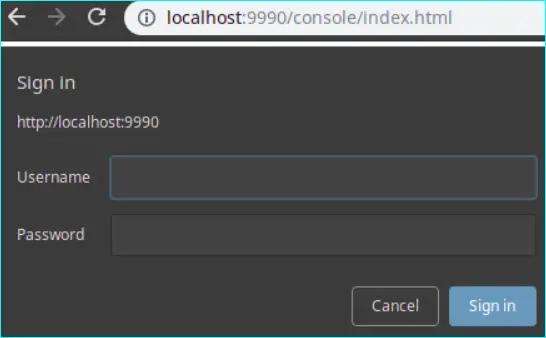
Note :
To install wildfly on windows, java runtime is required. Please download and insall java if its not installed already.
Please refer Java OpenJDK Installation for details.
Step #3: Configure WildFly on Windows
To access admin console, you will need to add a new user by executing the script 'add-user.ba' located under your WildFly installation folder c:\wildfly\wildfly-19.1.0.Final.
Follow the below steps to add new wildfly user
- Execute the script 'add-user.bat' in windows command prompt.
- Enter the details of the new user by entering user name and password. And complete the process.
Step #4: Verify Installed Wildfly on Windows
Once the Wildfly Download and installation is complete, we can verify the installed wildfly by accessing server at https://localhost:9990.
Congratulations !!! Now you have installed wildfly on Windows Successfully.
Upgrade Installed Wildfly On Windows
You can also update to the latest version of the Wildfly. It is recommended, as the newest version contains bug fixes from the previous ones and also may contain several additional features which will make your application even more efficient. As of now there is not any automated way to upgrade WildFly to the latest version.
If you would like to migrate / upgrade to newer version of wildfly, Please follow below steps:
- Make sure to save any datasource (MySql,Postgress, Oracle, DB2) and configuration file (Standalone files, module files)
- Follow the instructions given in the above section to install latest Wildfly Server.
- Modify datasources and config files from the backed up files of the previous wildfly version.
- Deploy your applications
Apply Patches to Installed Wildfly Server On Windows
You can also apply latest patches to the current version of the Wildfly. These patches also contains bug fixes from the previous ones and also may contain several additional features which will make your application even more efficient.
If you would like to apply patches to the current version of wildfly, Please follow below steps:
- Navigate to admin panel patching (https://localhost:9990/console/App.html#patching)
- Download the patch file.
- Apply the patch file
- Restart the server