How to Install PyCharm on Windows, Mac, and Linux: Step-by-Step Guide
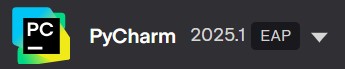
PyCharm is a powerful IDE for Python development. This guide will walk you through the installation process for PyCharm on Windows, Mac, and Linux.
1: System Requirements
Before installing PyCharm, ensure your system meets the following requirements:
- Windows: Windows 10 or later
- Mac: macOS 10.14 or later
- Linux: Any modern Linux distribution
2: Installing PyCharm on Windows
- Download PyCharm: Visit the official PyCharm website and download the installer for Windows.
- Run the Installer: Double-click the downloaded file and follow the installation prompts.
- Launch PyCharm: Once installed, you can launch PyCharm from the Start menu.
3: Installing PyCharm on Mac
- Download PyCharm: Go to the official PyCharm website and download the installer for macOS.
- Open the Downloaded File: Double-click the downloaded file to mount the disk image.
- Drag to Applications: Drag the PyCharm icon to the Applications folder.
- Launch PyCharm: Open PyCharm from the Applications folder.
4: Installing PyCharm on Linux
- Download PyCharm: Visit the official PyCharm website and download the .tar.gz package for your distribution.
- Extract Files: Open a terminal and navigate to the download location. Use the command:
- Run the Installer: Navigate to the extracted folder and run:
tar -xzf pycharm-*.tar.gzcd pycharm-*/bin./pycharm.sh5: Conclusion
Congratulations! You have successfully installed PyCharm on your system. You can now start developing Python applications!
6: Essential Resources
Explore our collection of useful resources and downloads to enhance your experience:
- PyCharm Documentation: Access the official PyCharm documentation for more advanced features.
- Python Tutorials: Learn Python programming through various tutorials available online.
FAQ
Q: Can I use PyCharm for commercial purposes?
A: Yes, PyCharm is free to use for personal projects, but a license is required for commercial use.
Q: How do I uninstall PyCharm?
A: You can uninstall it through the Control Panel on Windows, the Applications folder on Mac, or by deleting the installation directory on Linux.