How to Install and Set Up GIMP on Windows, Mac, and Linux: Step-by-Step Guide
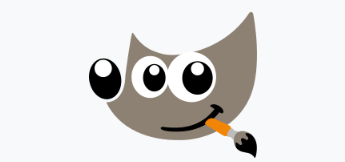
GIMP (GNU Image Manipulation Program) is a free and open-source raster graphics editor used for image retouching and editing, free-form drawing, and converting between different image formats. This guide will show you how to install GIMP on your computer.
1: Download GIMP
- Visit the GIMP Website: Go to the official GIMP downloads page.
- Download the Installer: The website will automatically detect your operating system and suggest the correct version. Click the download button to get the installer.
2: Installing GIMP on Windows
- Run the Installer: Double-click the downloaded `.exe` file.
- Follow the Prompts: Follow the installation wizard's prompts. You can typically accept the default settings.
- Launch GIMP: Once installed, you can launch GIMP from the Start menu.
3: Installing GIMP on Mac
- Open the DMG File: Double-click the downloaded `.dmg` file to open it.
- Drag to Applications: Drag the GIMP icon into your Applications folder.
- Launch GIMP: You can now launch GIMP from your Applications folder.
4: Installing GIMP on Linux
GIMP is often available in the official repositories of most Linux distributions. You can also install it via Flatpak for the latest version.
- Using Package Manager (Debian/Ubuntu):
- Using Flatpak (Recommended for the latest version):
sudo apt-get install gimpflatpak install https://flathub.org/repo/appstream/org.gimp.GIMP.flatpakref
flatpak run org.gimp.GIMP5: Conclusion
Congratulations! You have successfully installed GIMP on your system. You are now ready to start editing images and creating graphics.
FAQ
Q: Is GIMP completely free?
A: Yes, GIMP is free and open-source software, distributed under the GPLv3+ license.
Q: Can GIMP open Photoshop (PSD) files?
A: Yes, GIMP has good support for opening and saving PSD files, although some advanced Photoshop features may not be fully supported.