How to Install and Set Up Eclipse IDE on Windows, Mac, and Linux: Step-by-Step Guide
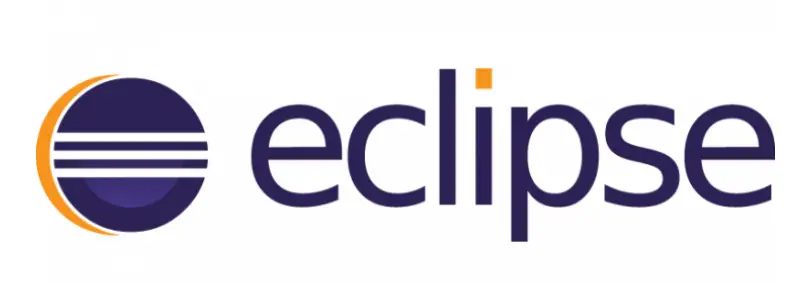
Eclipse is a popular integrated development environment (IDE) used for Java development, but it also supports many other languages through plugins. This guide will show you how to install Eclipse IDE on your computer.
1: Prerequisites
Before installing Eclipse, ensure you have the following:
- Java Development Kit (JDK) 11 or later: Eclipse requires a JDK to run.
2: Download the Eclipse Installer
- Visit the Eclipse Website: Go to the official Eclipse downloads page.
- Download the Installer: Click the "Download" button to get the Eclipse Installer for your operating system.
3: Run the Installer and Choose a Package
- Launch the Installer: Run the downloaded installer file.
- Select a Package: The installer will present you with several packages. For Java development, the "Eclipse IDE for Java Developers" is a great choice. Select the package you want to install.
- Choose Installation Folder: Select the folder where you want to install Eclipse and click "Install."
4: Launch Eclipse and Select Workspace
- Launch Eclipse: Once the installation is complete, you can launch Eclipse.
- Select a Workspace: The first time you launch Eclipse, it will ask you to select a directory for your workspace. This is where your projects and files will be stored. Choose a directory and click "Launch."
5: Conclusion
Congratulations! You have successfully installed Eclipse IDE on your system. You are now ready to start creating and managing your development projects.
FAQ
Q: Can I install multiple Eclipse packages?
A: Yes, you can run the installer again and choose a different package or install it in a different directory.
Q: How do I install plugins?
A: You can install new plugins from within Eclipse by going to `Help > Eclipse Marketplace`.