MongoDB Installation & Setup Guide (Windows & Mac, 2025)
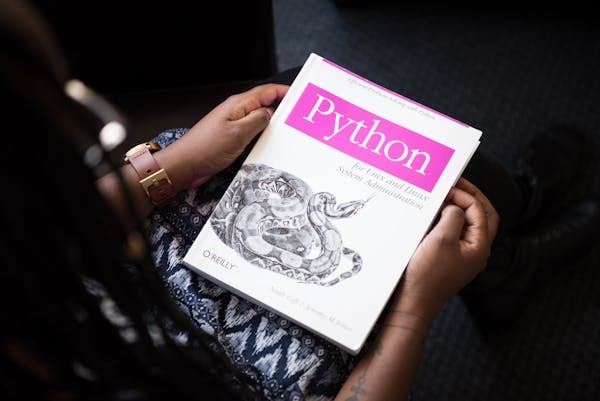
Introduction
This guide provides a step-by-step manual for MongoDB installation and setup on Windows 10, Windows 11, and Mac. Whether you're a developer or a beginner, follow these instructions to get MongoDB running on your system in 2025.
1️⃣ Prerequisites
- 64-bit Windows 10/11 or macOS (latest version recommended)
- At least 2GB RAM
- Internet connection for downloading MongoDB installer
- Administrator privileges on your system
2️⃣ MongoDB Installation on Windows 10/11
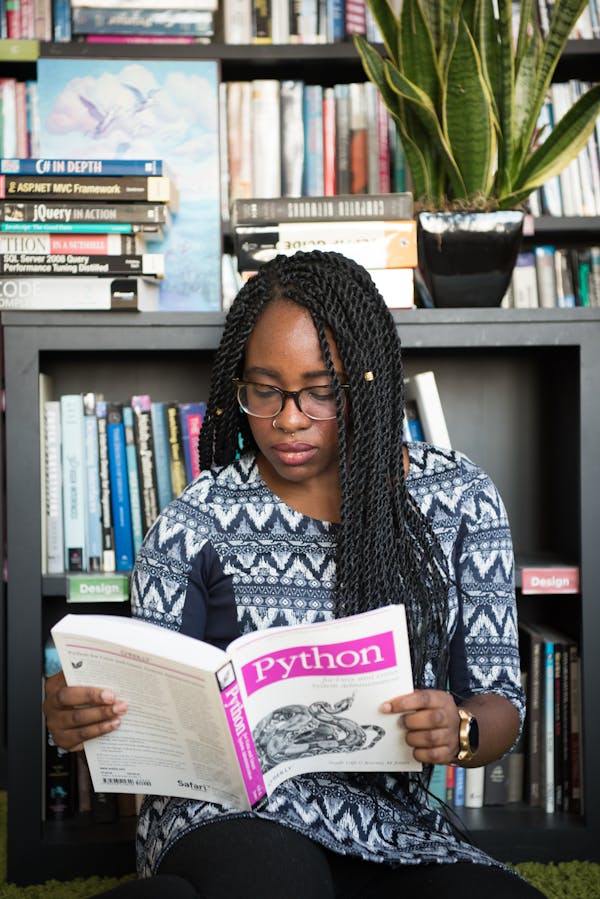
- Go to the MongoDB Community Download page.
- Choose Windows as the OS and download the MSI installer.
(Keywords: MongoDB install download, download MongoDB installer) - Double-click the downloaded
.msifile to launch the installer. - Follow the installation wizard:
- Accept the license agreement
- Choose Complete setup
- Optionally install MongoDB Compass (GUI)
- Click Install and wait for the process to finish.
(Keywords: MongoDB installation steps windows 10, MongoDB install step by) - After installation, add MongoDB to your system
PATH:- Open System Properties → Environment Variables
- Edit the
Pathvariable and add the MongoDBbindirectory (e.g.,C:\Program Files\MongoDB\Server\6.0\bin)
- To start MongoDB, open Command Prompt and run:
mongod - To connect, open a new Command Prompt and run:
mongo
Tip: For production, run MongoDB as a Windows service (select this option during installation).
3️⃣ MongoDB Installation on Mac

- Open Terminal.
- Install Homebrew if not already installed:
/bin/bash -c "$(curl -fsSL https://raw.githubusercontent.com/Homebrew/install/HEAD/install.sh)" - Tap the MongoDB Homebrew tap:
brew tap mongodb/brew - Install MongoDB Community Edition:
brew install mongodb-community@6.0 - Start MongoDB as a service:
brew services start mongodb-community@6.0 - To connect, run:
mongo
Tip: You can stop MongoDB with brew services stop mongodb-community@6.0.
4️⃣ Post-Installation Setup
- Verify installation by running
mongo --versionandmongod --version - Default data directory is
C:\data\db(Windows) or/data/db(Mac). Create this directory if it doesn't exist. - For GUI, use MongoDB Compass (optional, installed during setup)
FAQ
On Windows, use the Control Panel → Programs → Uninstall. On Mac, use
brew uninstall mongodb-community@6.0.
On Windows:
On Mac:
C:\Program Files\MongoDB\Server\6.0\On Mac:
/usr/local/Cellar/mongodb-community/
Use the
--dbpath option when starting mongod, e.g., mongod --dbpath C:\my\data\dir
Conclusion
MongoDB is easy to install and set up on both Windows and Mac. Follow the steps above to get started with your NoSQL database in 2025. For more advanced configuration, see the official MongoDB documentation.