MongoDB MCP Server: Complete Setup and Usage Guide

Introduction to MongoDB's Official MCP Server
The MongoDB MCP (MongoDB Control Protocol) Server is a powerful tool that enables seamless integration between MongoDB Atlas and development environments. It provides a secure and efficient way to manage database operations through VS Code and other development tools.
MCP Server acts as a bridge between your local development environment and MongoDB Atlas, offering a secure and efficient way to manage database operations. It eliminates the need for direct database connections, reducing security risks while providing a more streamlined development experience.
One of the key advantages of using MCP Server is its ability to maintain consistent development environments across teams. By centralizing database access and configuration, it ensures that all team members work with the same database setup, reducing "it works on my machine" issues.
Key Features
- Secure connection to MongoDB Atlas
- VS Code integration with Agent Mode
- Automated database operations
- Enhanced development workflow
- Secure credential management
Overview of Available Tools
MongoDB provides a comprehensive suite of tools designed to streamline database development and management. These tools work together to create a powerful ecosystem that supports both development and production environments.
The integration between these tools creates a seamless workflow, from initial development to production deployment. Each tool serves a specific purpose while maintaining compatibility with others, ensuring a consistent experience throughout the development lifecycle.
MongoDB Atlas
MongoDB Atlas is a fully-managed cloud database service that provides:
- Automated database deployment
- Built-in security features
- Scalable infrastructure
- Monitoring and analytics
Atlas simplifies database management by handling infrastructure concerns, allowing developers to focus on application development. Its global distribution capabilities ensure low-latency access from anywhere in the world.
Database Tools
Essential tools for MongoDB development:
- MongoDB Compass (GUI)
- MongoDB Shell
- VS Code Extensions
- MCP Server
These tools provide different interfaces and capabilities for working with MongoDB, from visual database management to command-line operations. They're designed to work together seamlessly, providing flexibility in how you interact with your databases.
Setting Up MongoDB Atlas
Setting up MongoDB Atlas is the first step in establishing your MCP Server environment. This process involves creating a service account and configuring the necessary permissions to ensure secure access to your database resources.
The service account creation process is designed to follow security best practices, implementing the principle of least privilege. This ensures that your applications and tools have only the permissions they need to function, reducing potential security risks.
Creating a Service Account
Service accounts are essential for secure programmatic access to MongoDB Atlas. They provide a way to authenticate applications and tools without using personal credentials, enhancing security and traceability.
- Log in to MongoDB Atlas
- Navigate to Organization Settings
- Select "Service Accounts"
- Click "Create Service Account"
- Configure permissions and roles
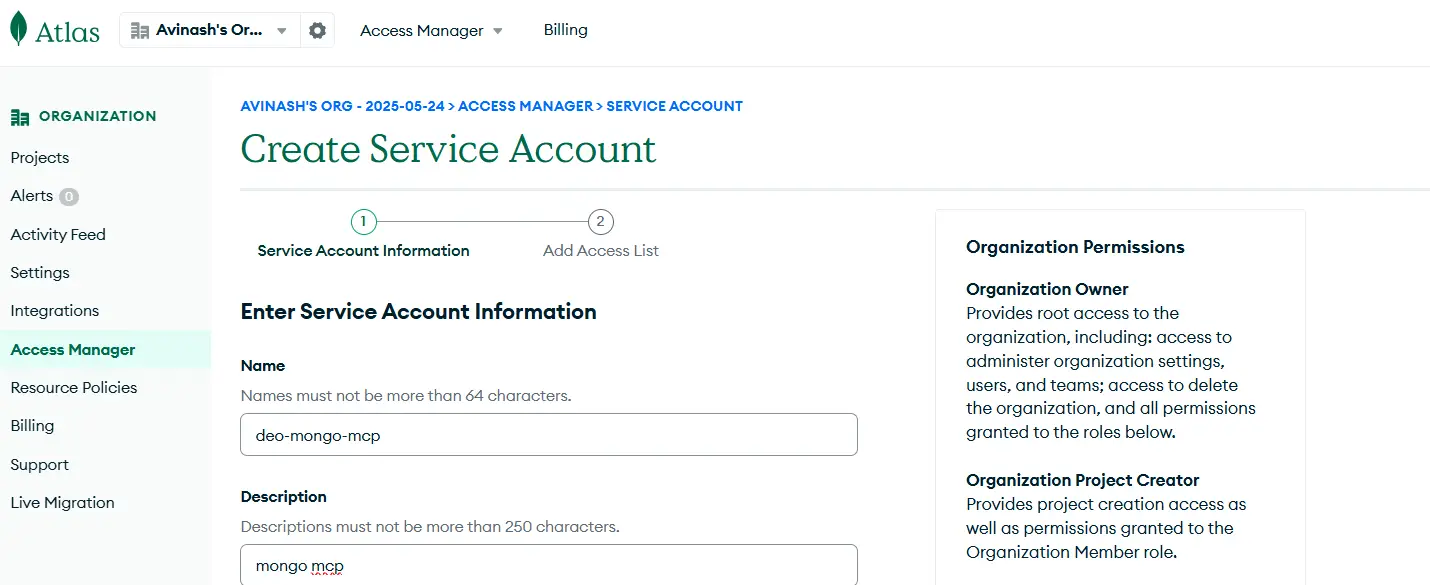
Creating a new service account in MongoDB Atlas
When creating a service account, it's important to carefully consider the permissions you grant. Start with minimal permissions and add more as needed, following the principle of least privilege. This approach helps maintain security while ensuring your applications have the access they need.
Generating API Key
API keys are crucial for authenticating your applications with MongoDB Atlas. They provide a secure way to access your database resources programmatically, without exposing sensitive credentials.
// Example API Key format
{
"publicKey": "your-public-key",
"privateKey": "your-private-key"
}After generating your API key, store it securely and never commit it to version control. Consider using environment variables or a secure secrets management system to handle these sensitive credentials.
Configuring the MCP Server
Proper configuration of the MCP Server is crucial for establishing a secure and efficient connection to MongoDB Atlas. This process involves setting up environment variables and configuring VS Code to work with the MCP Server.
The configuration process is designed to be flexible and secure, allowing you to customize the connection settings while maintaining security best practices. This includes proper handling of sensitive credentials and connection parameters.
Environment Variables
Environment variables provide a secure way to store and manage configuration settings. They keep sensitive information out of your code and make it easier to manage different environments.
# .env file
MONGODB_ATLAS_PUBLIC_KEY=your-public-key
MONGODB_ATLAS_PRIVATE_KEY=your-private-key
MONGODB_ATLAS_GROUP_ID=your-group-id
MONGODB_ATLAS_CLUSTER_NAME=your-cluster-nameMake sure to add your .env file to .gitignore to prevent accidentally committing sensitive information. Consider using a .env.example file to document the required environment variables without exposing actual values.
VS Code Configuration
VS Code integration with MCP Server provides a powerful development environment for working with MongoDB. The configuration process sets up the necessary extensions and settings to enable seamless database operations.
- Install MongoDB extension
- Enable Agent Mode
- Configure mcp.json
- Set up connection settings
The VS Code extension provides a rich set of features for working with MongoDB, including schema visualization, query building, and real-time database monitoring. These features significantly enhance the development experience when working with MongoDB.
Installing and Starting the MCP Server
Installation Steps
Before installing the MCP Server, ensure you have Node.js and npm installed on your system. The installation process is straightforward and can be done through npm.
npm install mongodb-mcp-server
npm install -g mongodb-mcp-serverAfter installation, verify the setup by checking the version:
mcp-server --versionVS Code Insider Integration
VS Code Insider provides early access to new features and improvements, making it an excellent choice for working with MongoDB MCP Server. The Insider version often includes enhanced database tooling and better integration capabilities.
- Download and install VS Code Insider from the official website
- Install the MongoDB extension for VS Code
- Enable the MongoDB Agent Mode in settings
- Configure the MCP Server connection
The Insider version provides additional features like:
- Enhanced IntelliSense for MongoDB queries
- Real-time query validation
- Improved performance for large datasets
- Advanced debugging capabilities
GitHub Copilot Integration
GitHub Copilot can significantly enhance your MongoDB development workflow by providing intelligent code suggestions and query completions. When combined with MCP Server, it offers a powerful development experience.
// Example of Copilot-assisted MongoDB query
// Type: "Find all users who registered in the last month"
db.users.find({
registrationDate: {
$gte: new Date(new Date().setMonth(new Date().getMonth() - 1))
}
})Key benefits of using GitHub Copilot with MCP Server:
- Intelligent query suggestions based on your schema
- Automatic completion of complex aggregation pipelines
- Context-aware code generation for MongoDB operations
- Best practice recommendations for query optimization
Configuration File (mcp.json)
The MCP Server configuration file is essential for establishing the connection between your development environment and MongoDB Atlas. It should be placed in your project's root directory. Here's a working configuration that has been tested and verified:
{
"servers": {
"MongoDB": {
"command": "npx",
"args": ["-y", "mongodb-mcp-server"],
"env": {
"MDB_MCP_API_CLIENT_ID": "clientid",
"MDB_MCP_API_CLIENT_SECRET": "clientscecret"
}
}
}
}This configuration uses npx to run the MCP Server and sets up the necessary environment variables for authentication. Make sure to replace the placeholder values:
clientid: Your MongoDB Atlas API Client IDclientscecret: Your MongoDB Atlas API Client Secret
For security best practices:
- Store these credentials in environment variables or a secure secrets manager
- Never commit the actual credentials to version control
- Use different credentials for development and production environments
Starting the MCP Server
In VS Code Insider, starting the MCP Server is as simple as clicking the "Start" button that appears in the mcp.json file. The interface provides an intuitive way to manage your MCP Server instance.
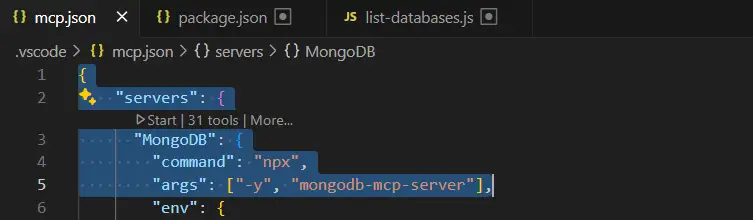
Start button in mcp.json
Once the server is running, you'll see a control panel with the following options:
- Running - Indicates the server is active
- Stop - Allows you to stop the server
- Restart - Restarts the server if needed
- tools - Access to various MongoDB tools
- More - Additional options and settings

Running status button in mcp.json
The VS Code Insider interface makes it easy to manage your MCP Server instance without needing to use command-line tools. You can monitor the server status and access all necessary controls directly from the editor.
Server Status Indicators
The interface provides clear visual feedback about the server's status:
- Green indicator when the server is running
- Red indicator when the server is stopped
- Yellow indicator during server startup or restart
Working with the MCP Server
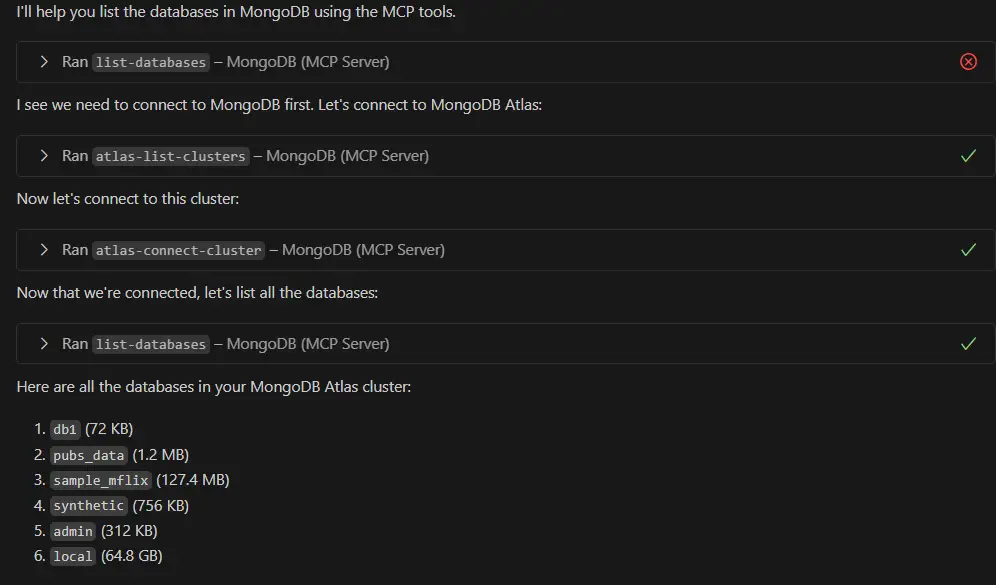
Querying MongoDB using MCP Server
Troubleshooting Common Issues
Connection Issues
- Verify API keys and permissions
- Check IP access list
- Validate environment variables
- Confirm cluster status
Performance Optimization
- Use appropriate indexes
- Implement connection pooling
- Monitor query performance
- Optimize batch operations
Conclusion
The MongoDB MCP Server provides a powerful and secure way to interact with MongoDB Atlas through VS Code. By following this guide, you've learned how to:
- Set up MongoDB Atlas and create service accounts
- Configure and install the MCP Server
- Perform basic and advanced database operations
- Troubleshoot common issues