How To Install Zulu Openjdk on Windows, Linux, MacOs, Debian and Ubuntu.
In this guide, we will see how to download and install Azul Zulu OpenJDK version 11 on Windows.
What is Zulu OpenJDK ?
Azul Zulu OpenJDK is the Commercial Open Java Development Kit Developed by Azul Systems. Similar to Oracle's Java Development Kit, Zulu Openjdk installation is simple and for Production Zulu OpenJDK needs subscription. However, All Zulu Community distributions of OpenJDK are free to download and use without restrictions. For details, please refer zulu openjdk vs openjdk .
Note: To uninstall previously installed OpenJDK please refer Uninstall OpenJDK
If you want to know more about OpenJDK, you can go through Open Java Development Kit Quick guide.
Step #1: Download Zulu OpenJDK 11 For Windows
Here is the step by step procedure to download and install the latest Azul Zulu OpenJDK on Windows 10 / Windows 8 / Windows 7.
Azul Zulu Openjdk On Linux
Install Zulu OpenJDK Version 11 on Mac
Install Zulu OpenJDK Version 11 on Ubuntu / Debian
Install Zulu OpenJDK Version 11 for Windows
- Go to Zulu OpenJDK Official Community download section Zulu OpenJDK 11 Download
- Scroll down to Zulu CommunityTM Downloads section
- Select Java version, Operating System and Architecture from the dropdown menu
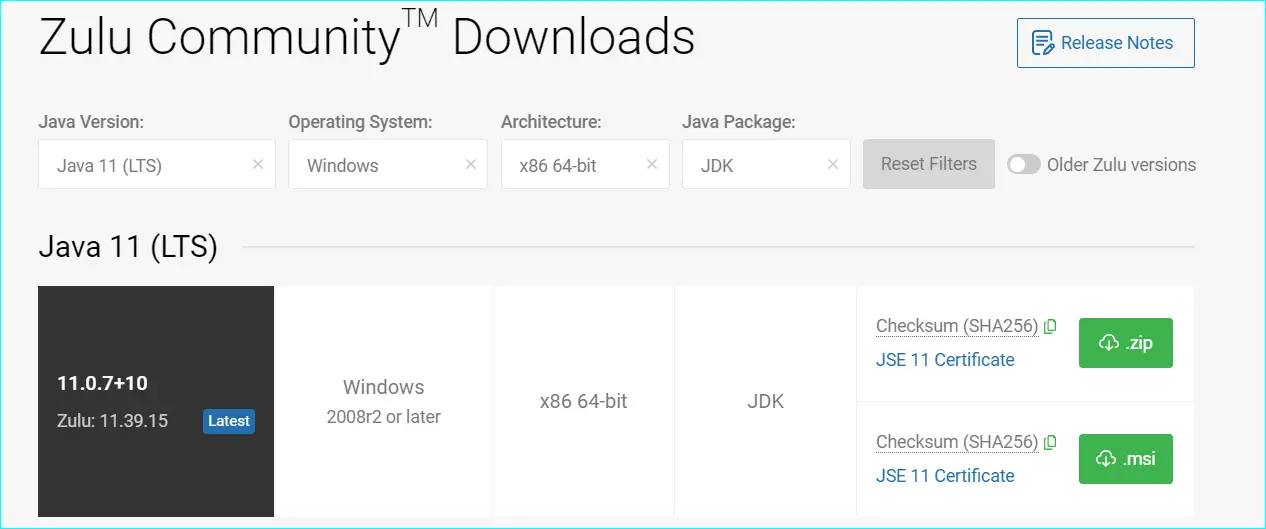
- Download the zip / msi distributions
- Install zulu openjdk version 11 for windows using the msi file :
- Installation on Windows Using the Zulu ZIP File
- Extract the downloaded Zulu zip package to a reasonable folder on your system. For example: C:\Program Files\Zulu
- Using any unzip tool. Right-click zulu zip package>, and then click Extract All
- Set the Zulu OpenJDK 11 bin path in the environment path
- On windows follow the below steps to set the Zulu OpenJDK 11 classpath
Step #2: Zulu OpenJDK Version 11 Install
Installing zulu openjdk version 11 for windows using the .msi file is simple, double click on the downloaded msi and follow the instructions to complete the installation.
All Zulu files for the OpenJDK are expanded into appropriate folders relative to the Zulu directory. For example: C:\Program Files\Zulu\zulu11.12.0.1-jdk11.0.71-win_x64
Step #3: Configure
Copy the extracted Zulu OpenJDK 11 bin path
C:\Program Files\Zulu\zulu11.12.0.1-jdk11.0.71-win_x64\bin
Go System Properties and then to Edit the system environmental variables and Click on Environment Variables.
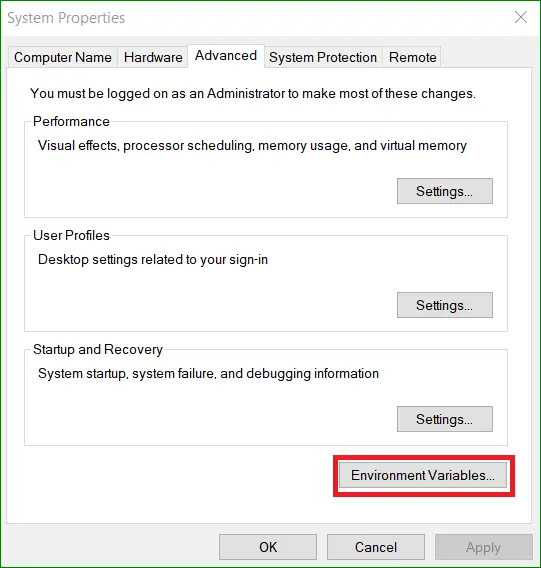
Edit the path variable
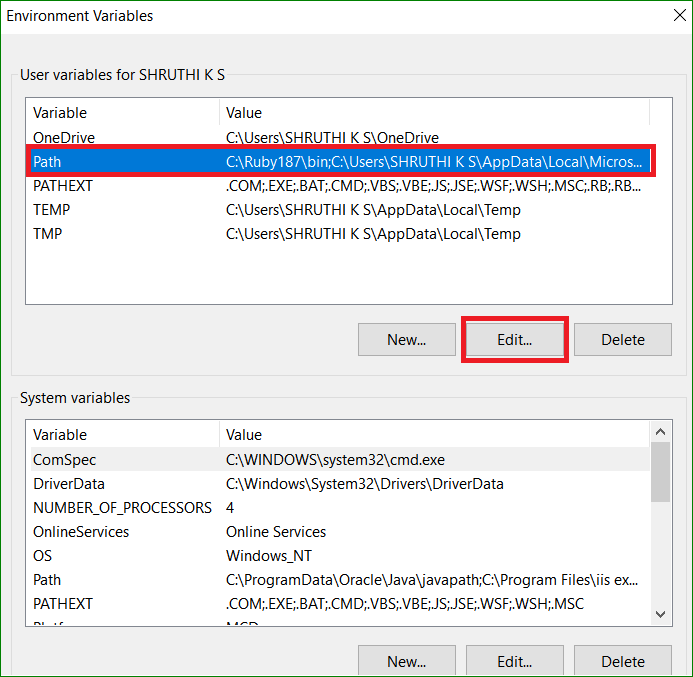
Add path variable if its not already added and click OK to finish
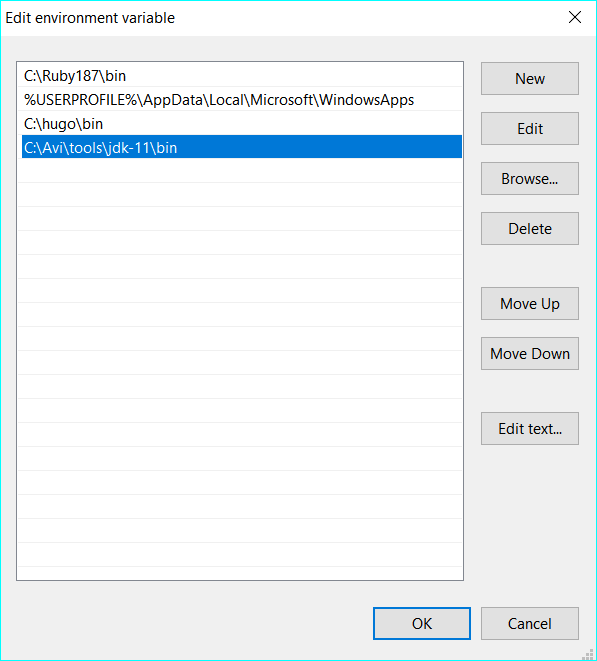
Step #4: Verify
Once the Azul Zulu OpenJDK 11 Download and installation is complete, we can verify the installed Zulu OpenJDK version 11 using Command Prompt.
Click on Windows Search Button and type cmd and then click on command prompt shortcut.
Go to command prompt and type java -version
The above command prints the Zulu OpenJDK version you just installed.
Java -version
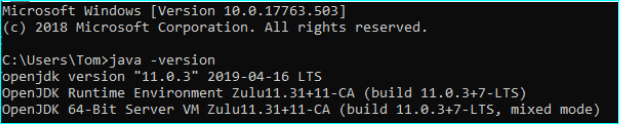
Congratulations !!! Now you have installed Zulu OpenJDK 11 Successfully.
How To Install Zulu Openjdk on Linux
We can install Azul Zulu OpenJDK on linux in three different ways. Before installing zulu openjdk verify that zulu openjdk is not installed. And then you can install openjdk using anyone of these methods.
#1 Install Azul Zulu OpenJDK from binary TAR.GZ file
- Download the appropriate azul zulu openjdk .tar.gz package for your OS from Azul Zulu Zulu OpenJDK 11 Download
Note: You can verify the checksum of the downloaded tar file using sha256sum.tar.gz command. - Extract the tar.gz file content into a folder of your convenience.
- Verify that Zulu OpenJDK version 11 was installed successfully by running the following command:
- Add
/bin to your PATH environment variable, so that you can execute java from any directory without specifying the full path.
$installation_folder>/bin/java -version
openjdk version "11.0.10" 2021-01-19 LTS
OpenJDK Runtime Environment Zulu11.45+27-CA (build 11.0.10+9-LTS)
OpenJDK 64-Bit Server VM Zulu11.45+27-CA (build 11.0.10+9-LTS, mixed mode)
#2 Install Azul Zulu OpenJDK 11 RPM package
You can download the Azul Zulu RPM package and install it using a package manager.
- Download the appropriate RPM package for your OS from Zulu OpenJDK 11 Download
Note: You can verify the checksum of the downloaded tar file using sha256sum.rpm command. - Install the package using the package manager of your OS. Using the package manager requires root privileges. Log in as root or use sudo to execute the commands listed below.
- Verify that the Zulu OpenJDK version 11 was installed successfully by running the following command:
- First set up Azul’s RPM repository and then install Azul Zulu using yum package manager as shown below
- Note: The default installation folder for Azul Zulu JDK 11 is: /usr/lib/jvm/zulu11
- Verify that the Zulu OpenJDK version 11 was installed successfully by running the following command:
- Download the Azul Zulu zip or tar file from Zulu OpenJDK 11 Download
- Unzip the file to a convenient directory(installation directory) using the below command.
- To verify Zulu OpenJDK version 11, run the following command in a terminal window
- Download the Azul Zulu DMG installer from Zulu OpenJDK 11 Download
- Click on the DMG installer and follow the instructions to complete the installation process.
- To verify your Azul Zulu installation, run the following command in a terminal window
- Download the Azul Zulu zip or tar file from Zulu OpenJDK 11 Download
- Unzip the file to a convenient directory(installation directory) using the below command.
- To verify Zulu OpenJDK version 11 installation, run the following command in a terminal window
- setup APT repository and install as shown below
- To verify your Zulu OpenJDK version 11 installation, run the following command in a terminal window
- You can download the Azul Zulu DEB package from the Azul Download page and install it manually using the APT package manager. Azul provides three types of downloadable DEB packages: JDK, JDK with JavaFX, and JRE.
- OpenJDK Developers Guide
- Redhat OpenJDK
- AdoptOpenJDK
- OpenJDK 7 Download and Installation on Windows
- OpenJDK 8 Download and Installation on Windows
- OpenJDK 9 Download and Installation on Windows
- Uninstall Openjdk
- OpenJDK 12 Features
- OpenJDK 11 Features
- OpenJDK 10 Features
- OpenJDK 9 Features
- OpenJDK 8 Features
- OpenJDK 7 Features
$> java -version
openjdk version "11.0.10" 2021-01-19 LTS
OpenJDK Runtime Environment Zulu11.45+27-CA (build 11.0.10+9-LTS)
OpenJDK 64-Bit Server VM Zulu11.45+27-CA (build 11.0.10+9-LTS, mixed mode)
#3 Install Azul Zulu OpenJDK 11 from Azul RPM repository
# install Azul Zulu 11 JDK
sudo yum install zulu11-jdk
$installation_folder>/bin/java -version
openjdk version "11.0.10" 2021-01-19 LTS
OpenJDK Runtime Environment Zulu11.45+27-CA (build 11.0.10+9-LTS)
OpenJDK 64-Bit Server VM Zulu11.45+27-CA (build 11.0.10+9-LTS, mixed mode)
How To Install Zulu Openjdk version 11 on Mac
We can install Azul Zulu OpenJDK using a DMG installer or from a zip or tar.gz file as shown below.Before installing zulu openjdk verify that zulu openjdk is not installed. And then you can install openjdk using anyone of these methods.
#1 Install from a ZIP or TAR.GZ file
unzip
# for tar file
tar -xzvf
openjdk version "11.0.11" 2021-04-20 LTS
OpenJDK Runtime Environment Zulu11.48+21-CA (build 11.0.11+9-LTS)
OpenJDK 64-Bit Server VM Zulu11.48+21-CA (build 11.0.11+9-LTS, mixed mode)
#2 Install using a DMG installer
openjdk version "11.0.11" 2021-04-20 LTS
OpenJDK Runtime Environment Zulu11.48+21-CA (build 11.0.11+9-LTS)
OpenJDK 64-Bit Server VM Zulu11.48+21-CA (build 11.0.11+9-LTS, mixed mode)
How To Install Zulu Openjdk Version 11 Ubuntu or Debian
We can install Azul Zulu OpenJDK using a Azul APT repository / DEB packages or from a zip or tar.gz file as shown below. Before installing zulu openjdk verify that zulu openjdk is not installed. And then you can install openjdk using anyone of these methods.
#1 Install from a ZIP or TAR.GZ file
openjdk version "11.0.11" 2021-04-20 LTS
OpenJDK Runtime Environment Zulu11.48+21-CA (build 11.0.11+9-LTS)
OpenJDK 64-Bit Server VM Zulu11.48+21-CA (build 11.0.11+9-LTS, mixed mode)
#2 Install from Azul APT repository
sudo apt-get -q update
sudo apt-get -yq install gnupg curl
# add Azul's public key
sudo apt-key adv \
--keyserver hkp://keyserver.ubuntu.com:80 \
--recv-keys 0xB1998361219BD9C9
# download and install the package that adds
# the Azul APT repository to the list of sources
curl -O https://cdn.azul.com/zulu/bin/zulu-repo_1.0.0-2_all.deb
# install the package
sudo apt-get install ./zulu-repo_1.0.0-2_all.deb
# update the package sources
sudo apt-get update
# install Azul Zulu JDK 11
sudo apt-get install zulu11-jdk
openjdk version "11.0.11" 2021-04-20 LTS
OpenJDK Runtime Environment Zulu11.48+21-CA (build 11.0.11+9-LTS)
OpenJDK 64-Bit Server VM Zulu11.48+21-CA (build 11.0.11+9-LTS, mixed mode)
#3 Install Deb packages
#example
sudo apt install ./zulu15.29.15-ca-jdk15.0.2-linux_amd64.deb
Read Next :
Redhat OpenJDK installation, Click here to read more.
Install RedHat OpenJDK 11 on Windows 10
AdoptOpenJDK installation, Click here to read more.
Install AdoptOpenJDK 11 on Windows 10
Here is the quick video tutorial that demonstrates how to Download and Install OpenJDK 11 on Windows 10.
Download OpenJDK - here are the OpenJDK versions you might be interested in!
OpenJDK 7 Download Windows 64 bit
OpenJDK 8 Download Windows 64 bit
OpenJDK 9 Download Windows 64 bit
OpenJDK 10 Download Windows 64 bit
OpenJDK 11 Download Windows 64 bit
OpenJDK 12 Download Windows 64 bit
If you are looking out for earlier OpenJDK versions, go to OpenJDK Archive
References :
Search
Archives
Java
- OpenJDK Developers Guide
- Redhat OpenJDK
- AdoptOpenJDK
- OpenJDK 7 Download and Installation on Windows
- OpenJDK 8 Download and Installation on Windows
- OpenJDK 9 Download and Installation on Windows
- Uninstall Openjdk
- OpenJDK 12 Features
- OpenJDK 11 Features
- OpenJDK 10 Features
- OpenJDK 9 Features
- OpenJDK 8 Features
- OpenJDK 7 Features